THESE ARE TONERS THAT HAVE THE OPC DRUMS BUILT INTO THE CARTRIDGES THEMSELVES AND EACH CARTRIDGE IS REPLACED AS ONE WHOLE UNIT. THERE IS NO SEPARATE DRUM UNIT.
There are 4 colors in this series; Black, Cyan, Magenta, and Yellow.
These are remanufactured cartridges.
Not Recognizing
Verify they have the correct cartridges for their specific model printer.
There’s a smart chip located on the left side of the cartridge. Check the chip for damage or debris. A Q-tip or a clean, dry, lint-free cloth can be used to gently clean the 2 gold contacts.
Make sure that the cartridge is installed correctly and is fully inserted into the printer. Also check to make sure that the correct color is being installed into the correct color slot. The cartridge should click into place.
To remove and install these toners into a HP CM4540 printer do the following;
– Open the front door. Make sure that the door is completely open.
– Make note of the different locations of the colors. Grasp the handle of the color cartridge being replaced and pull out to remove.
– Make sure you have the correct color cartridge for the color being replaced. Align the cartridge with its correct color slot and insert the cartridge until it clicks into place. The cartridges go in at a slight angle.
– Close the front door.
Print Quality Issues
There is an orange plastic cover that must be removed prior to installation.
There is also a pull tape seal on the side of the cartridge that must be removed prior to installation. It is important that this pull tape seal is fully removed. If the cartridge is printing blank pages then the pull tape seal has probably not been removed or broke off inside the cartridge when it was pulled.
There are built-in print quality troubleshooting pages in the printer that can be used to help diagnose and solve print quality problems. To access these print quality troubleshooting pages do the following;
– From the Home screen, touch the Administration button.
– Select Troubleshooting
– Select Print Quality Pages
– Select PQ Troubleshooting Pages
– Touch the Print button. Follow the instructions on the pages that print.
If the colors are not aligning properly then the printer may need to be calibrated. This will NOT fix issues such as lines, streaking, faded print, or ghost imaging. Calibration will only fix the colors not overlaying properly. To run the calibration do the following;
– From the Home screen, touch the Device Maintenance button.
– Select Calibration/Cleaning
– Select Full Calibration
Print a cleaning pages to remove dust and excess toner from the paper path if they are experiencing speaks of toner on the printed pages, toner is smearing on the printed pages, or if repeated marks occur on the printed pages. To print a cleaning page do the following;
– From the Home screen, touch the Device Maintenance button.
– Select Calibration/Cleaning
– Select Cleaning
– Touch the Print button to the print the page. The cleaning process can take several minutes. When it is finished, discard the printed page.
If the toner is smearing off the paper or isn’t adhering properly, make sure the paper settings on the printer match the paper type being used. Thicker paper, such as labels or bonded paper, require a different paper setting to allow more heating while printing to ensure the toner melts properly to the paper. Trying to print on thicker paper while under that standard paper setting will cause the toner not to get enough heat to melt properly.
The OPC drum is located on the front of the cartridge. Visually inspect the OPC drum for damage or debris. Do NOT touch the OPC drum. A soft, dry, lint-free, clean, cloth can be used to gently wipe the OPC drum. Do NOT use moisture of any kind.
Try gently rocking the cartridge back forth a few times to redistribute the toner inside.
Not Fitting
Make sure they have the correct cartridges for their specific printer model. Verify the correct color cartridge is being installed into the correct slot. Make sure the protective cover and pull tape seal have been removed. Check inside the printer for any obstructions. Check the cartridge itself for physical damage.















0 Comments