THESE ARE TONERS THAT HAVE THE OPC DRUMS BUILT INTO THE CARTRIDGES THEMSELVES AND EACH CARTRIDGE IS REPLACED AS ONE WHOLE UNIT. THERE IS NO SEPARATE DRUM UNIT.
There are 4 colors in this series; Black, Cyan, Magenta, and Yellow.
These are compatible cartridges so there will be differences from the OEMs. These differences will not affect the function.
Not Recognizing
Verify they have the correct cartridges for their specific model printer.
There is a smart chip located on the front of the cartridge. Check the chip for damage or debris. A lint-free cloth can be used to gently clean the gold contacts.
Verify that the cartridge is fully inserted into the printer and that the correct color is being installed into the correct slot.
To remove and install these toner cartridges into a Samsung CLP-610ND printer do the following;
– Using the handle, open the front cover.
– Take note of the locations of the different color cartridges. Grasp the handles on the color cartridge needing replacement and pull to remove the cartridge from the printer.
– Make sure you have the correct color cartridge for the color being replaced. Insert the cartridge into the correct color slot and push it fully into the printer.
– Close the front cover.
Print Quality Issues
There is a piece of paper with foam that covers the front of the toner cartridge which must be removed prior to installation.
Slowly shake the cartridge 5 or 6 times to distribute the toner powder evenly inside the cartridge.
The OPC drum is located on the back of the cartridge. Visually inspect the OPC drum for any damage or debris. Do NOT touch the OPC drum. A soft, clean, dry, lint-free cloth can be used to gently clean the OPC drum if needed. Do NOT use moisture of any kind.
If the toner is smearing off the paper or isn’t adhering properly, make sure the paper settings on the printer match the paper type being used. Thicker paper, such as labels or bonded paper, require a different paper setting to allow more heating while printing to ensure the toner melts properly to the paper. Trying to print on thicker paper while under that standard paper setting will cause the toner not to get enough heat to melt properly.
During the printing process, paper, toner, and dust particles accumulate inside the printer. This build up can cause print quality issues, such as toner specks or smearing. Cleaning the inside of the printer clears or reduces these issues. To clean inside the printer do the following;
– Using the handle, open the front cover.
– Grasp the handle on the cartridge and pull to remove the cartridge from the printer. Remove all the cartridges.
– Press the green release handle to release the paper transfer belt. Holding the handle on the paper transfer belt, lift it out of the printer.
– Locate the long strip of glass (LSU) inside the cartridge compartment, and gently swab the glass with a Q-Tip or lint-free cloth. Do NOT use moisture of any kind.
– With a dry lint-free cloth, wipe away any dust and spilled toner from the toner cartridges area and their cavities.
– Holding the handle on the paper transfer belt, align it with the slots on the inside of the front cover.
– Lower the paper transfer belt until it is parallel with the cover and firmly seated.
– Reinstall the toner cartridges. Make sure the correct color cartridges are being installed into the correct color slots.
– Close the front cover.
Leaking
This toner does not have any pull seal tabs and as a result a little toner dust on the cartridge is normal. The protective paper cover that covers the OPC drum helps collect any loose toner dust. However, vibrations during shipping may cause the roller to rotate a little and allow a little toner powder to leak. This is normal. You can clean excess toner dust off the cartridge by gently wiping the cartridge with a clean, dry, lint-free cloth or gently blowing on it. Be careful with compressed air as this may blow too powerfully and blow toner powder out of the cartridge. Do NOT use moisture of any kind.
Not Fitting
Verify they have the correct cartridge for their specific printer model. Verify the correct color is being installed into the correct color slot. Make sure the cartridge is being installed in the correct orientation. Check inside the printer for any obstructions which may be causing the cartridge not to install correctly. Check the cartridge itself for physical damage.




















0 Comments