THIS IS JUST A DRUM UNIT. THE TONER CARTRIDGES ARE SEPARATE, REPLACEABLE, MAINTENANCE ITEMS.
There is an individual drum unit for each color cartridge; Black, Yellow, Cyan, and Magenta. Verify you have the correct color drum for the correct color drum being replaced.
Not Recognizing
Verify you have the correct drum unit for your specific printer model and for the color drum unit you are replacing.
There is a smart chip located on the side of the drum unit. Check the chip for damage or debris. A Q-tip can be used to gently clean the gold contacts.
Make sure the correct color drum unit is being installed into the correct color drum slot.
To remove and install the drum units into a HP Color Laserjet CP6015DN do the following;
– Grasp the grips on the sides of the front door and pull down to open.
– With one hand, lift and slowly pull the drum unit out of the printer, while supporting the drum with your left hand. Make sure you are removing the correct color drum that needs replacing. Make note of the locations of the different colors.
– Align the drum unit with the correct color slot and insert the drum unit until it clicks into place. Be careful not to touch the OPC drum
– Grasp the grips on the sides of the front door and lift up to close.
Print Quality Issues
There is a white piece of paper as well as a black piece of paper held on by tape which must be removed from the drum unit prior to installation.
Try to determine if the print quality issue is occurring with one particular color or if it is occurring across the board. There is an individual drum unit for each color so narrowing down which color is exhibiting the issue is important.
To help determine print quality issues there is a Print Quality Troubleshooting Page that can be printed on the printer. To print this page;
1. Press Menu.
2. Press the down arrow ▼ to highlight DIAGNOSTICS, and then press the checkmark button .
3. Press the down arrow ▼ to highlight PQ TROUBLESHOOTING, and then press the checkmark button to print the pages.
The printer returns to the READY state after printing the print-quality-troubleshooting pages. Follow the instructions on the pages that print out.
If the colors looked skewed or the image seems uneven then re-calibrating the printer may solve this issue. To re-calibrate the printer;
1. Press Menu.
2. Press the down arrow ▼ to highlight CONFIGURE DEVICE, and then press the checkmark button
3. Press the down arrow ▼ to highlight PRINT QUALITY, and then press the checkmark button.
4. Press the down arrow to highlight FULL CALIBRATE NOW, and then press the checkmark button
The OPC drum is protected by a spring loaded plastic shutter. Lift the shutter to visually inspect the OPC drum for damage or debris. Do NOT touch the OPC drum. A soft, clean, dry, lint-free, cloth can be used to gently clean the OPC drum. Do NOT use moisture of any kind.
Not Fitting
Verify you have the correct drum units for your specific printer model. Make sure you are replacing the drum units and not the toner cartridges. Verify you have the correct color drum unit for the drum unit you are replacing. Check inside the printer for obstructions. Check the drum unit itself for physical damage.











0 Comments