THIS TONER CARTRIDGE DOES NOT HAVE INTEGRATED DRUM UNIT. THE DRUM IS A SEPARATE UNIT FROM THE TONER CARTRIDGE.
This toner cartridge comes with a new waste toner box that must be replaced at the same time as the toner cartridge.
This is a compatible cartridge so there will be some differences between this cartridge and the OEM. These differences will not affect the function.
Not Recognizing
Verify you have the correct cartridge for your specific printer model.
This cartridge uses a RF or radio frequency sensor chip that’s located on the bottom of the cartridge. This chip does not make physical contact with the printer but rather sits in a specific position to be picked up by the printer’s sensor. Make sure that the cartridge is properly inserted and locks into place to ensure the chip is in the correct position. If the problem persists it is most likely an issue with the chip on the cartridge.
To remove and install the TK342 and waste toner bottle into the FS-3540MFP and FS-3640MFP printers do the following;
– Open the front printer cover.
– Push the lock lever to the right and remove the toner cartridge. Be sure not to remove the drum unit along with the toner cartridge.
– Insert the toner into place. Push down firmly on either side of the toner until it clicks into place. If the toner cartridge looks too small, then the drum unit was removed with the old toner cartridge. You will need to separate the drum unit from the old toner cartridge and re-use it with the new toner cartridge.
– Close the front printer cover.
To remove and replace the waste toner bottle do the following;
– Open the right printer cover.
– While holding the waste toner bottle, press the lock lever and then gently remove the waste toner bottle.
– Open the cap of the new waste toner bottle that is provided with our compatible toner cartridge.
– Insert the new waste toner bottle. When the bottle is set correctly, it will snap into place. Make sure that the waste toner bottle is correctly inserted and close the right cover.
Kyocera Mita requires to clean the printer any time the toner cartridge has been replaced. Failure to do so may result in print quality issues. To clean the printer do the following;
– Open the front covers of the printer.
– Lift the drum unit together with the toner cartridge out of the printer.
– Use a lint free cloth to clean dust and dirt away from the registration roller (metal).
– Re-install the drum unit with the toner cartridge attached back into the printer.
– Close the front covers to the printer.
Print Quality Issues
Make sure the above cleaning steps were completed when the new toner cartridge was installed.
There’s an orange paper cover on the toner cartridge which must be replace prior to installation.
Gently shake and roll the toner cartridge a few times to loosen and redistribute the toner powder inside the cartridge.
Streaking, lines, ghost images, and repeating image defects are drum related issues. The drum unit is separate from the toner cartridge.
Not Fitting
Verify you have the correct cartridge for your specific printer model. Check to make sure the cartridge is being installed in the correct orientation. Check the inside of the printer for any obstructions that may be causing the cartridge not to fit properly. Check the cartridge itself for physical damage. If they are saying the toner is too small, make sure they did not remove the drum unit along with the old toner cartridge.





















0 Comments