Part 1:Notice
Part 2:Product parameter list
2.1 Epson T200 series
2.2 Epson T273 series
2.3 Epson T277 series
2.4 Epson T786 series
Part 3: Installation Notes
Part 4: Issue solutions
4.1 How to solve “Non Genuine” Issue?
4.2 Ink cartridge can’t be recognized by printers
4.3 How to solve print blank Line
4.4 How to solve warning for Ink Cartridge Used Up
Part 1:Notice
This manual is for Ninestar’s remanufactured ink cartridge. The product has different installation prompts because of some OEM technical limitations and technical white paper requirements, but the product installation process and steps should be the same and the print quality is stable, please feel free to use.
Part2:Product parameter list
T200series
T273series
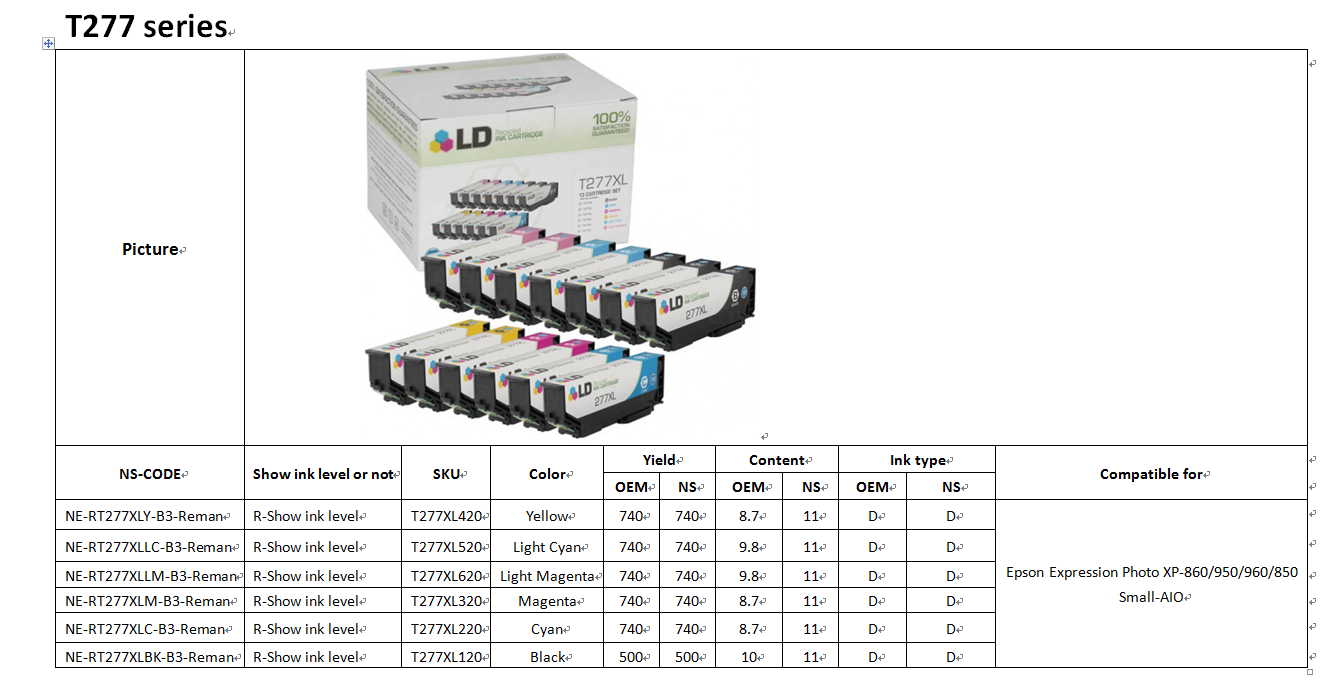
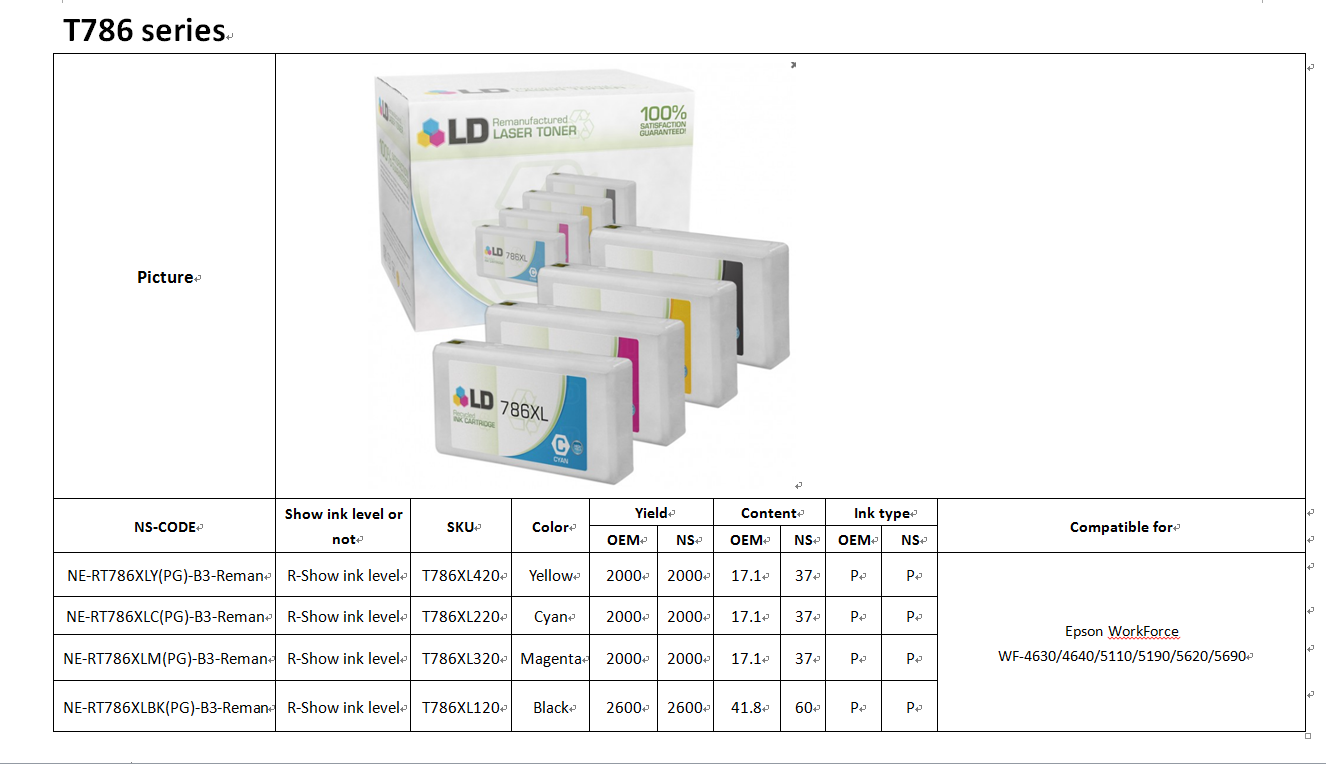
Part 3:Installation Notes
3.1 How do I change the T200 series ink cartridges?
Make sure you have your replacement cartridges handy before you begin. You must install new cartridges immediately after removing the old ones.
Caution: Leave your old cartridges in the printer until you are ready to replace them to prevent the print head nozzles from drying out. Do not open ink cartridge packages until you are ready to install the ink. Cartridges are vacuum packed to maintain reliability.
1. Turn on your product.
a) If an ink cartridge is expended, you see a message on the LCD screen. Note which cartridges need to be replaced and press the OK button, then press 1 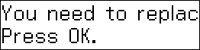
b) If you are replacing a cartridge before you see a message on the LCD screen, press the ![]() Menu button, press the up or down arrow buttons to select Maintenance, press the up or down arrow buttons
Menu button, press the up or down arrow buttons to select Maintenance, press the up or down arrow buttons
2. Turn on your product.
Lift up the scanner unit.
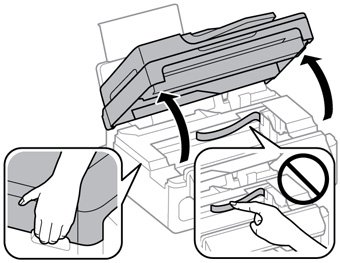
Caution: Do not move the print head by hand; otherwise, you may damage your product. Do not touch the flat white cable inside the printer.
Caution: Do not lift up the scanner unit when the document cover is open.
3. Squeeze the tab on the cartridge and lift the cartridge straight up to remove it.
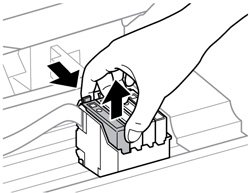
Warning: If ink gets on your skin, wash it thoroughly with soap and water. If ink gets into your eyes, flush them immediately with water. If ink gets into your mouth, spit it out and see a doctor right away. Keep ink cartridges out of the reach of children.
4. Before opening the new cartridge package, shake it gently four or five times.
Caution: Do not shake the cartridges after opening the packages, or ink may leak
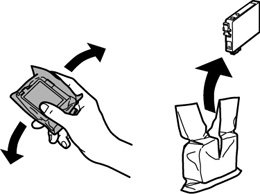
5. Remove the cartridge from the package.
Caution: Do not touch the green chip or the small window on the cartridge. Install the new cartridge immediately after removing the old one; if you do not, the print head may dry out and be unable to print.

6. Remove the yellow tape from the side of the cartridge.
Caution: Tear off the yellow label and make sure tear all off the label, if not it will affect print quality

7. Insert the new cartridge into the holder and push it down until it clicks into place
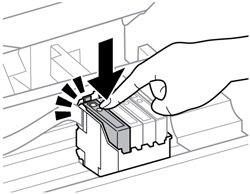
8. Lower the scanner unit.
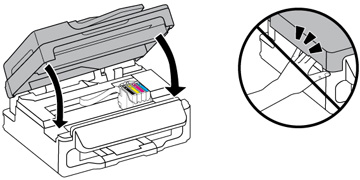
9. Press the OK button.Caution: Never turn off the product while the power light is flashing or you will waste ink.If you remove a low or expended ink cartridge, you cannot re-install and use the cartridge
If you see an error screen telling you an ink cartridge is installed incorrectly, press the OK button, lift up the scanner unit, and press the ink cartridge down until it clicks into place. When you’re finished, press the OK button again.
The print head moves to its home position and the printer starts charging the ink. This takes about 90 seconds. When you see a confirmation message on the screen, ink charging is finished.
10. How to clear ”Non Genuine” Issue?
After installing the cartridge, you may receive the following message: You have not installed genuine Epson ink cartridges (or similar message). You can click ”OK”, and then click “Yes” as shown to bypass what printer indicates and use the cartridges directly.
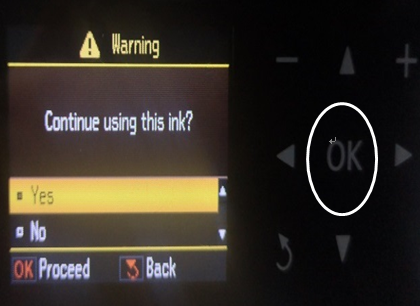
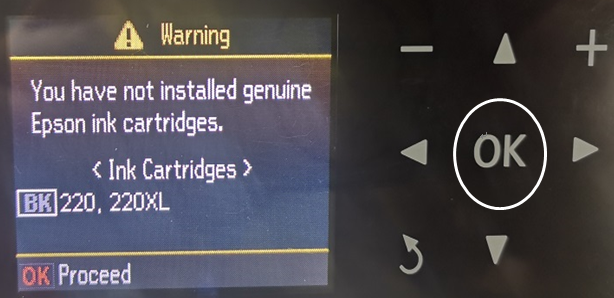
11.Reinstall the cartridge if the printer shows not recognize
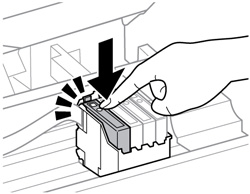
3.2 How do I change the T676/786 series ink cartridges?
- Removing and Installing Ink Cartridges
Make sure you have your replacement cartridges handy before you begin. You must install new cartridges immediately after removing the old ones.
Caution:
Leave your old cartridges in the printer until you are ready to replace them to prevent the print head nozzles from drying out. Do not open ink cartridge packages until you are ready to install the ink. Cartridges are vacuum packed to maintain reliability.
- Turn on your product.
- If an ink cartridge is low or expended, a message appears on your product and on your computer screen. Note which cartridges need to be replaced.
- Open the front cover.
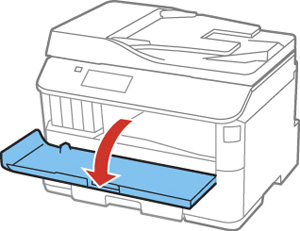
- Push the ink cartridge in, then pull it out of the slot.
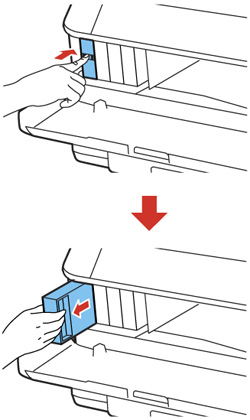
Note: Dispose of used cartridges carefully. Do not take the used cartridge apart or try to refill it.
Warning: If ink gets on your skin, wash it thoroughly with soap and water. If ink gets into your eyes, flush them immediately with water. If ink gets into your mouth, spit it out and see a doctor right away. Keep ink cartridges out of the reach of children.
5. Remove the cartridge from the package.
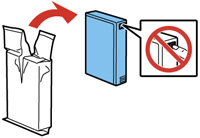
Caution:
Do not touch the green chip on the cartridge. Install the new cartridge immediately after removing the old one; if you do not, the print head may dry out and be unable to print.
6. Gently shake the ink cartridge horizontally for about five seconds as shown.
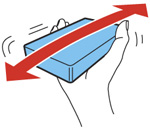
Caution:
Do not remove any labels or seals, or ink will leak.
7. Insert the new cartridge into the holder and push it in until it clicks into place.
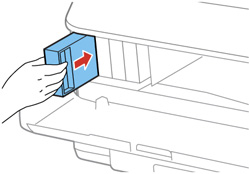
8.Select Check on the LCD screen to make sure the cartridges are installed correctly.
Caution:
If you see a message that an ink cartridge is installed incorrectly, press in the ink cartridge until it clicks into place.
9. When you are finished, close the front cover.
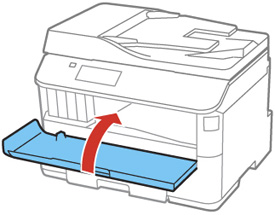
The product starts priming the ink and returns to its previous state when finished.
Note: Do not turn off the printer during ink replacement.
Caution:
If you remove an ink cartridge for later use, protect the ink supply area from dirt and dust and store it in the same environment as the printer. The valve in the ink supply port is designed to contain any excess ink, but do not touch the ink supply port or surrounding area. Always store ink cartridges with the label facing up; do not store cartridges upside-down.
3.3 How do I change the T277 series ink cartridges?
Do the following:
Make sure you have your replacement cartridges handy before you begin. You must install new cartridges immediately after removing the old ones.
Caution:
Leave your old cartridges in the printer until you are ready to replace them to prevent the print head nozzles from drying out. Do not open ink cartridge packages until you are ready to install the ink. Cartridges are vacuum packed to maintain reliability.
- Turn on your product.
If an ink cartridge is expended, you see a message on the LCD screen. Note which cartridges need to be replaced, press the OK button, and then choose Replace now.
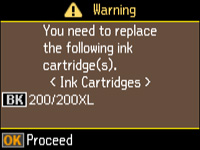
If you are replacing a cartridge before you see a message on the LCD screen, press the home button if necessary, and select Setup. Select Maintenance, then select Ink Cartridge Replacement and press the OK button.
2. Lift up the scanner unit.
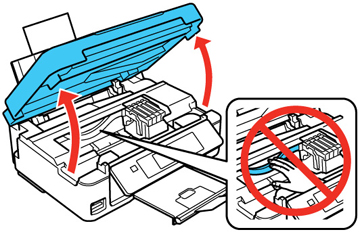
Caution:
Do not move the print head by hand; otherwise, you may damage your product. Do not touch the flat white cable inside the printer.
3. queeze the tab on the cartridge and lift the cartridge straight up to remove it.
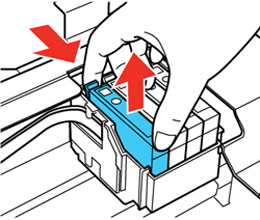
Note: Dispose of used cartridges carefully. Do not take the used cartridge apart or try to refill it.
Warning: If ink gets on your skin, wash it thoroughly with soap and water. If ink gets into your eyes, flush them immediately with water. If ink gets into your mouth, spit it out and see a doctor right away. Keep ink cartridges out of the reach of children.
4.Remove the cartridge from the package.

Caution:
Do not touch the green chip on the cartridge. Install the new cartridge immediately after removing the old one; if you do not, the print head may dry out and be unable to print.
5.Remove the orange protector from the bottom of the cartridge.

6. Insert the new cartridge into the holder and push it down until it clicks into place.
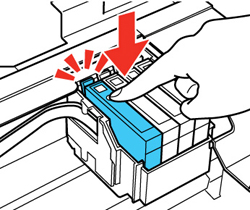
7. Lower the scanner unit and press the start button.
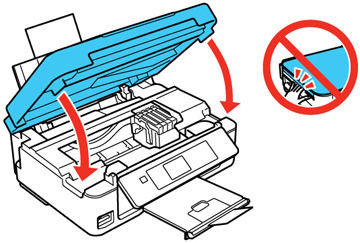
The print head moves to its home position and the printer starts charging the ink. This takes about 90 seconds. When you see a confirmation message on the screen, ink charging is finished.
Caution:
Never turn off the product while the power light is flashing or you will waste ink.
If you see an error screen telling you an ink cartridge is installed incorrectly, lift up the scanner unit and press the ink cartridge down until it clicks into place. When you’re finished, press the OK button.
If you remove a low or expended ink cartridge, you cannot re-install and use the cartridge.
Caution:
If you remove an ink cartridge for later use, protect the ink supply area from dirt and dust and store it in the same environment as the printer. The valve in the ink supply port is designed to contain any excess ink, but do not touch the ink supply port or surrounding area. Always store ink cartridges with the label facing up; do not store cartridges upside-down.
Part 4: Issue solutions
4.1 How to clear ”Non Genuine” Issue?
After installing the cartridge, you may receive the following message: You have not installed genuine Epson ink cartridges (or similar message). You can click ”OK”, and then click “Yes” as shown to bypass what printer indicates and use the cartridges directly
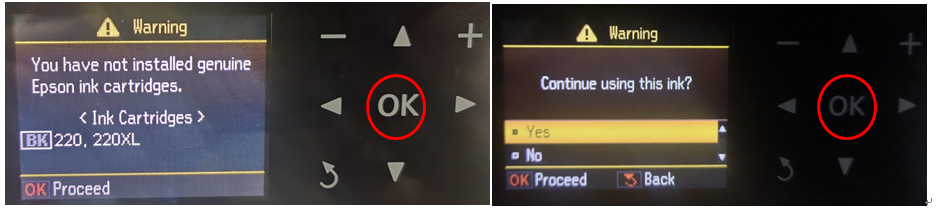
4.2 Ink cartridge can not be recognized by printers
Take the cartridge out, wipe the chip contacts with an eraser, and then install the ink cartridge in printer again to confirm whether it is recognized or reinstall the cartridge again.

4.3 How to solve print blank Line
Please check the nozzle after ink cartridge installed into printer, if print discontinuous line, please clean the nozzle and check print quality; during the printing process, if print discontinuous line or the ink is not discharged. Please clean the nozzle, then confirm the nozzle condition. If it is still disconnected, please stand by for more than 2H, and then confirm the printing
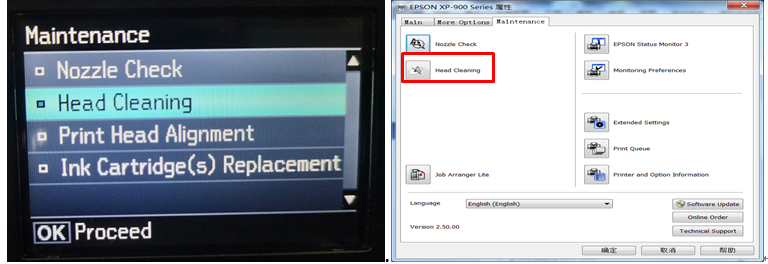
4.4 How to solve warning for Ink Cartridge Used Up
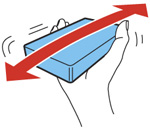
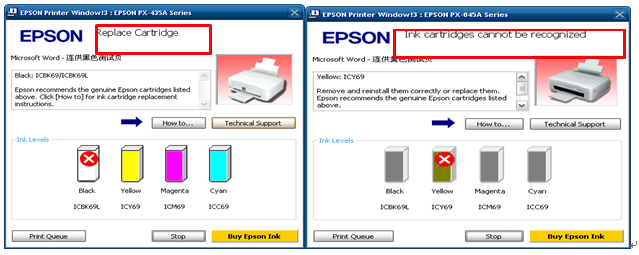
It is normal when printers prompt “Replace Cartridge” or “Ink Cartridges cannot be recognized” after ink cartridges are used up.

0 Comments