Part 1:Notice
This manual is for Ninestar’s remanufactured ink cartridge. The product has different installation prompts because of some OEM technical limitations and technical white paper requirements, but the product installation process and steps should be the same and the print quality is stable, please feel free to use.
Part 2:Product parameter list

Part 3: Installation Notes
Installation Manual:Use for HP950/951/952/956 series
1、Description
Make sure you have the replacement cartridges on the hand before you begin. You must install new cartridges immediately after removing the old ones.
Caution: Leave your old cartridges in the printer until you are ready to replace them to prevent the print head nozzles from drying out. Do not open ink cartridge packages until you are ready to install the ink. Cartridges are vacuum packed to maintain reliability.
2、installation steps
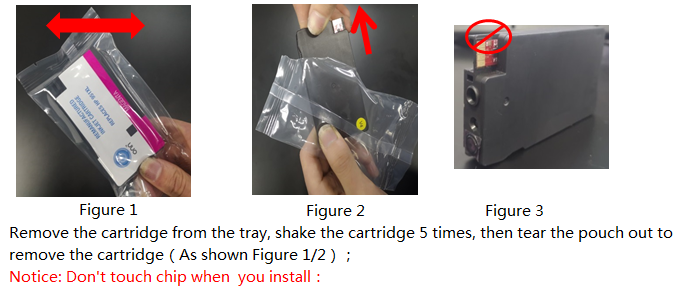
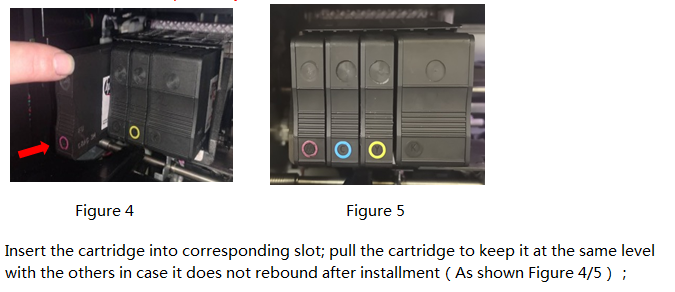
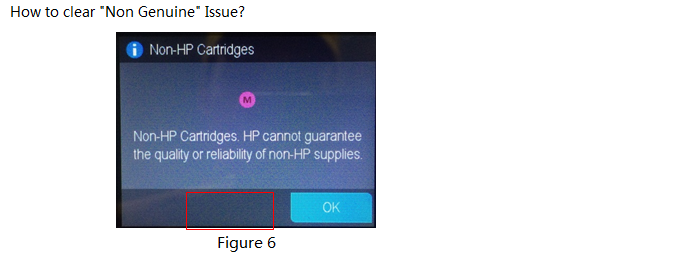
After installing the cartridge, you may receive the following message: Non-genuine, Previously used or Counterfeit cartridge (or similar message). You can click “OK”, “Continue” or ” √ ” to bypass what printer indicates and use the cartridge directly
Installation Manual:Use for HP902/906 series
1、Description:
Make sure you have your replacement cartridges on the hand before you begin. You must install new cartridges immediately after removing the old ones.
Caution: Leave your old cartridges in the printer until you are ready to replace them to prevent the print head nozzles from drying out. Do not open ink cartridge packages until you are ready to install the ink. Cartridges are vacuum packed to maintain reliability.
2、installation steps
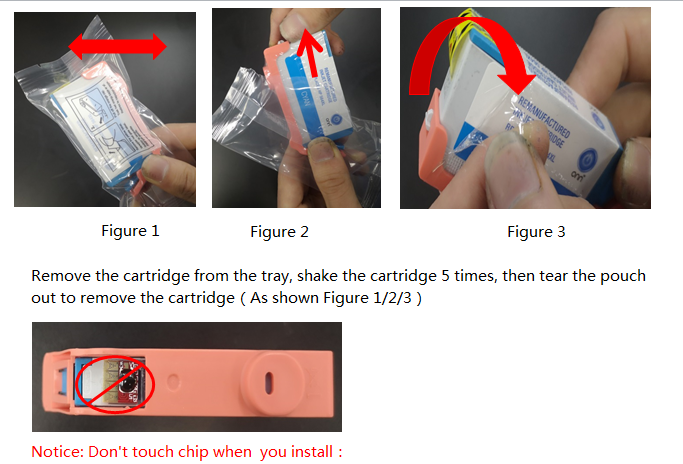
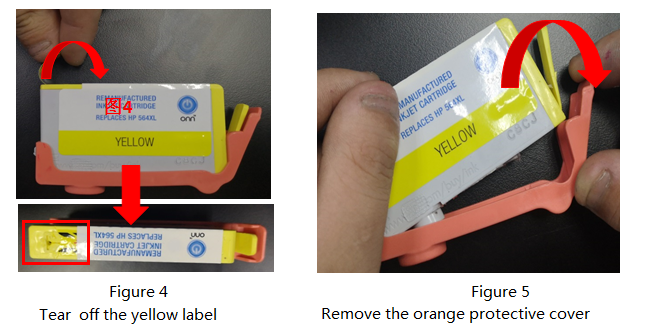
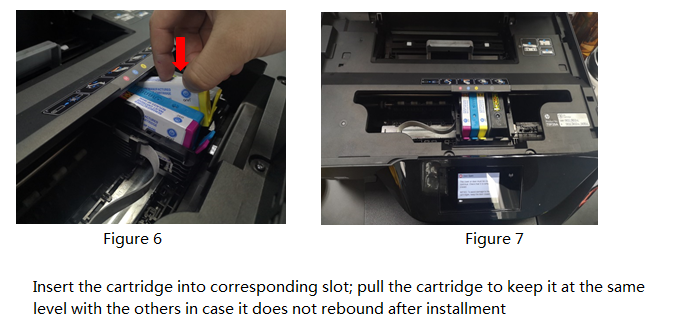
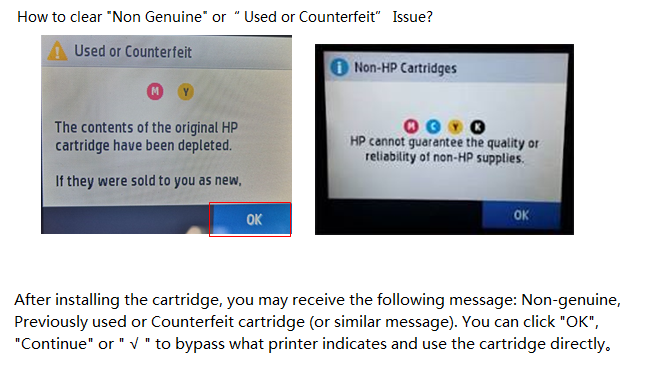
Part 4:Error code
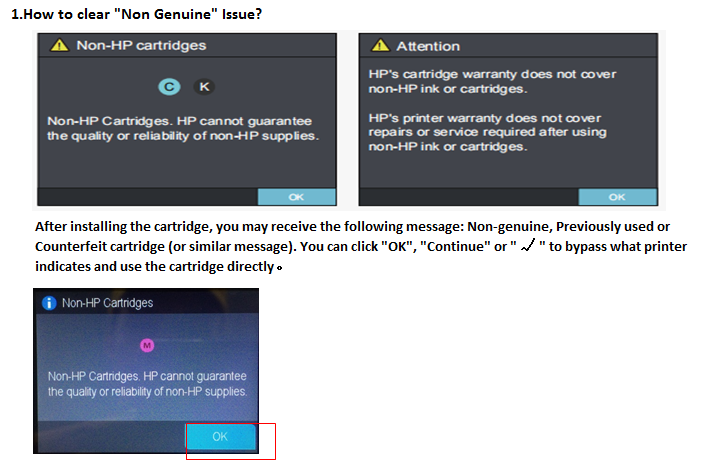
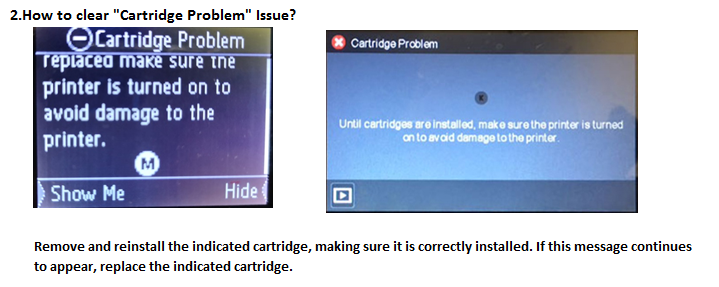
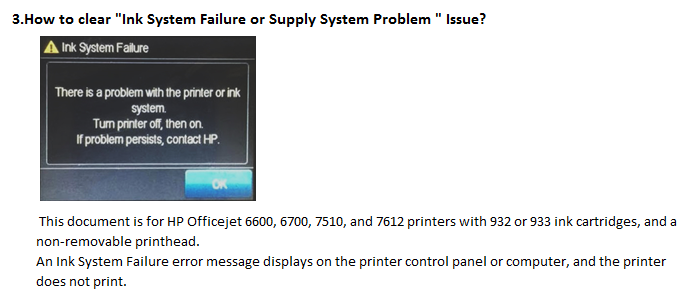
Step 1: Reset the printer
In some cases, a printer reset can clear the error message.*Turn the printer on, if it is not already on.
*Wait until the printer is idle and silent before you continue.
* With the printer turned on, disconnect the power cord from the rear of the printer.
*Unplug the power cord from the wall outlet.
*Wait at least 60 seconds.
*Plug the power cord back into the wall outlet.
note: HP recommends connecting the printer power cord directly to the wall outlet.
*Reconnect the power cord to the rear of the printer.
*Turn on the printer, if it does not automatically turn on.
*Wait until the printer is idle and silent before you proceed.
If the issue persists, continue to the next step.
Step 2:Remove the ink cartridges
Removing the ink cartridges and checking for an error message can help diagnose the printer issue. Take the ink cartridges out of the printhead, and then check the printer control panel or computer for an error message.
Open the ink cartridge access door.
The carriage moves to the left side of the access area.
Wait until the carriage is idle and silent before proceeding.
Push in on the front of one of the ink cartridges to release it, and then pull the ink cartridge toward you to remove it.
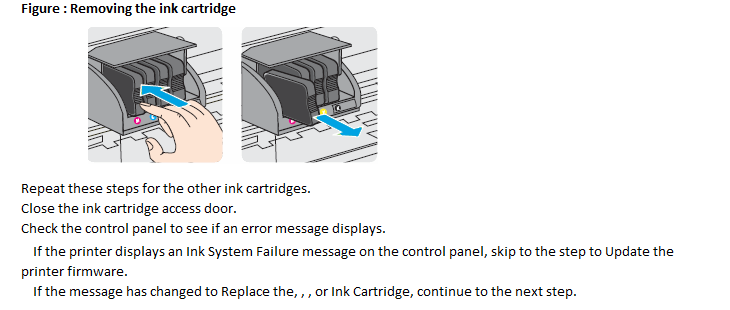
Step 3:Clean the ink cartridges, and then check the error message
Cleaning the ink cartridge contacts, and then reinstalling the ink cartridges one at a time can help determine if a specific ink cartridge is causing the error message.
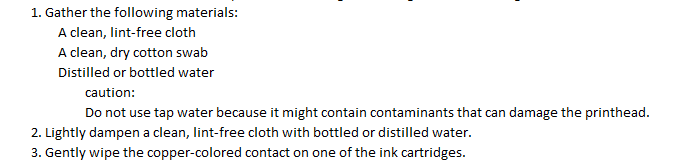
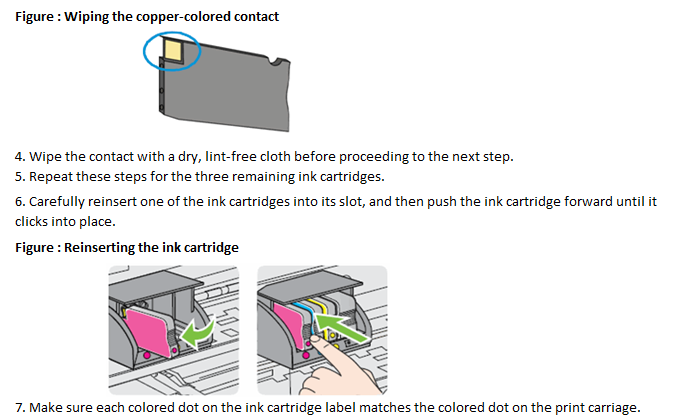
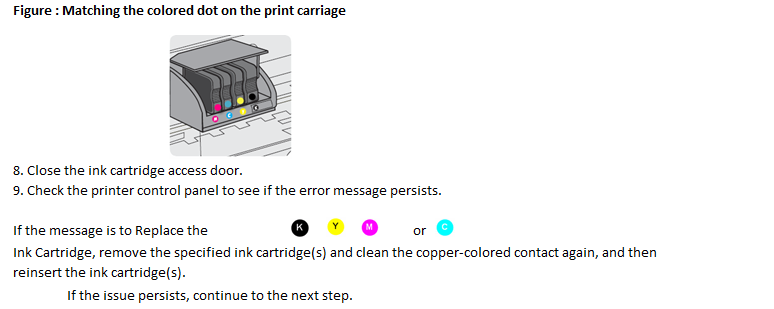

Part 5:How to resolve print quality Issue?
HP OfficeJet 8700 Printers – Black or Color Ink Not Printing, Other Print Quality Issue
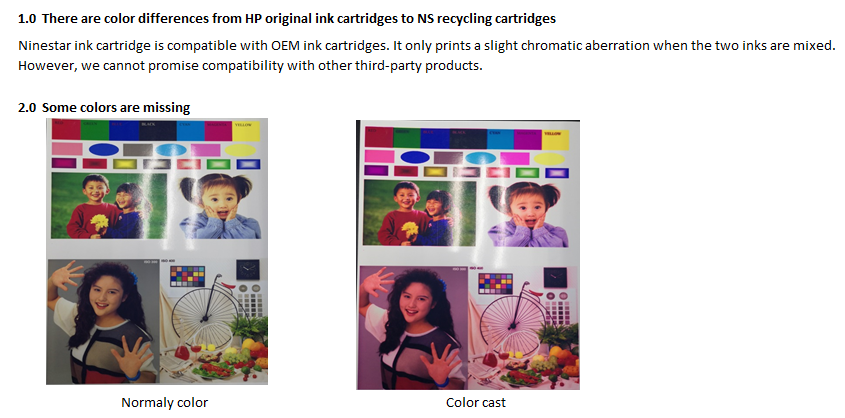
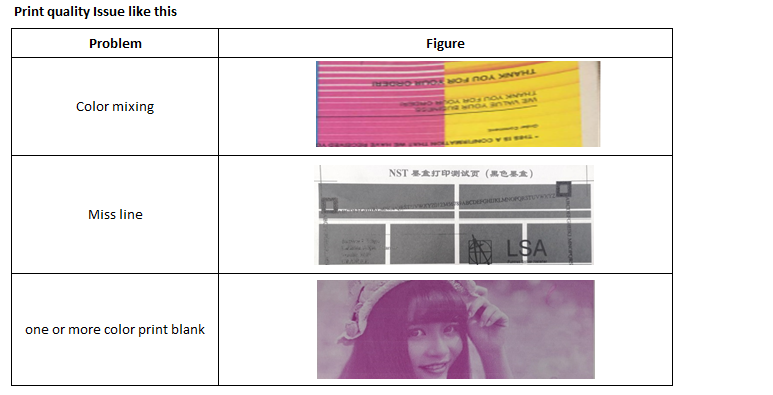
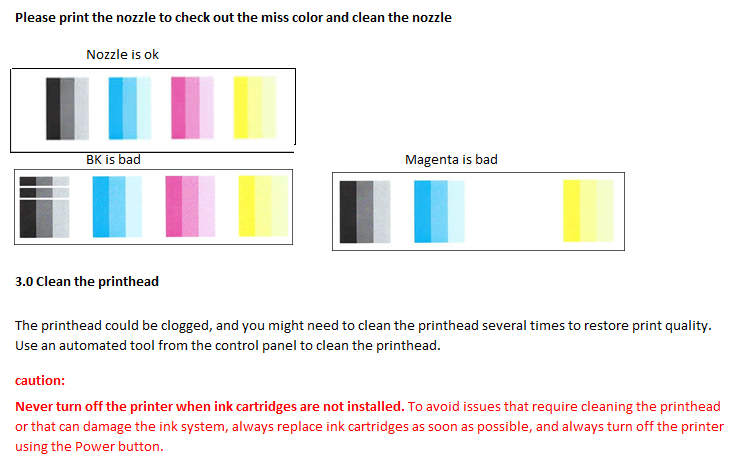
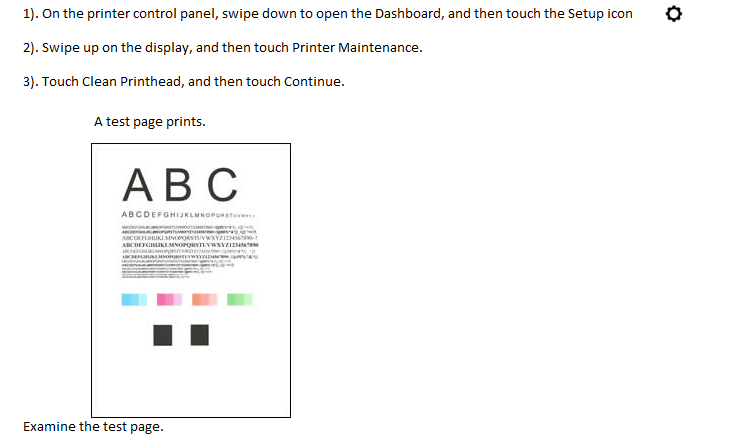

Part 6:Upgrade history


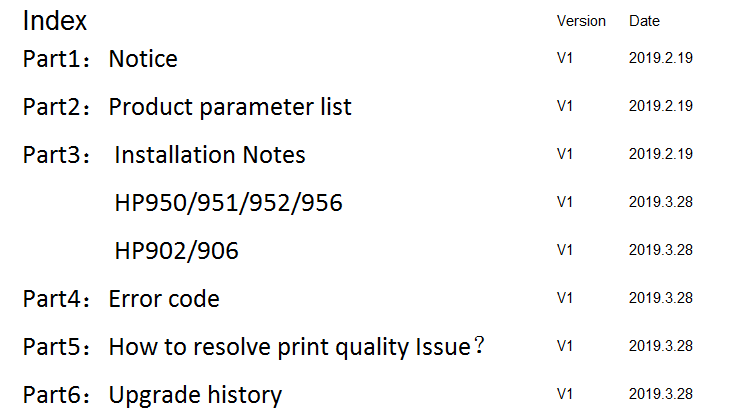
0 Comments