THIS IS A TONER THAT HAS THE OPC DRUM BUILT INTO THE CARTRIDGE ITSELF AND IS REPLACED AS ONE WHOLE UNIT. THERE IS NO SEPARATE DRUM UNIT.
Not Recognizing
Verify they have the correct cartridge for their specific printer model.
This cartridge does not have a smart chip. Instead, there is a fuse on the front of the cartridge that acts like a “smart chip”. After a period of usage the fuse will break which tells the printer the cartridge needs to be replaced. Check the fuse to make sure it hasn’t become dislodged from its holder.
Be sure that the cartridge is installed properly and is fully inserted into the printer.
To remove and install this toner in a Ricoh Fax1170 printer do the following;
– Open the front cover.
– Lightly push the toner cartridge, then pull it out.
– Holding the new toner cartridge by its handle, slide the new toner cartridge in until it locks into place.
– Close the front cover.
Print Quality Issues
There is a piece of paper held on by tape that protects the OPC drum which must be removed prior to installation.
Gently shake the toner cartridge from side to side 5-6 times to redistribute the toner.
The OPC drum is located on the bottom of the cartridge. Visually check for scratches or debris on the drum. Do not touch the OPC drum. If need be, clean the OPC drum using a dry, soft, lint-free cloth. Do not use moisture of any kind. There is no protective drum shutter on this cartridge to protect the OPC drum so caution must be taken in handling this cartridge to prevent damage to the drum. Be careful with setting the cartridge down on a surface because the OPC drum can easily be scratched or nicked.
During the printing process, paper, toner, and dust particles can accumulate inside the printer. This buildup can cause print quality issues, such as toner specks or smearing. Cleaning the inside of the printer will eliminate or reduce these problems. To clean the inside of the printer do the following;
– Turn the printer off and unplug the power cord. Wait for the printer to cool down for a minute.
– Open the front cover and pull the toner cartridge out, lightly pushing it down.
– With a dry lint-free cloth, wipe away any dust and spilled toner from the toner cartridge area and the toner cartridge cavity.
– Reinsert the toner cartridge and close the cover.
– Plug in the power cord and turn the printer on.
If you are experiencing blurred, faded, or smeared prints then a cleaning sheet should be printed. Printing a cleaning sheet cleans the drum inside the toner cartridge. This process will produce a page with toner debris. To print the cleaning sheet do the following;
– Verify that paper is loaded in the printer.
– Press MENU on the control panel until MAINTENANCE appears on the top line of the display.
– The first available menu item, “Clean Drum”, displays on the bottom line.
– Press ENTER
– When the display asks you to confirm your selection, press ENTER. The printer will print a cleaning page. Toner particles on the drum surface are affixed to the paper.
Leaking
This toner does not have any pull seal tabs and as a result a little toner dust on the cartridge is normal. The protective paper cover that covers the OPC drum helps collect any loose toner dust. However, vibrations during shipping may cause the roller to rotate a little and allow a little toner powder to leak. This is normal. You can clean excess toner dust off the cartridge by gently wiping the cartridge with a clean, dry, lint-free cloth or gently blowing on it. Be careful with compressed air as this may blow too powerfully and blow toner powder out of the cartridge. Do NOT use moisture of any kind.
Not Fitting
Verify you have the correct cartridge for your specific printer model; this is a universal cartridge so it can be used in place of a variety of cartridges. Make sure the protective paper was removed. Check inside the printer for any obstructions. Check the cartridge itself for physical damage.














0 Comments