THESE TONER CARTRIDGES DO NOT HAVE THE OPC DRUM INTEGRATED. THE DRUM UNIT IS A SEPARATE, REPLACEABLE, MAINTENANCE ITEM.
There are 4 different colors in this cartridge series; Black, Cyan, Magenta, and Yellow.
NOTE: These are compatible cartridges so their appearance may differ greatly from the OEM. They will still work and their appearance differences will have no effect on their performance.
Not Recognizing
Verify you have the correct cartridges for your specific model printer.
Make sure the right color cartridge is being installed into the correct color slot.
This cartridge uses a RF or radio frequency sensor chip that’s located at the top of the cartridge. This chip does not make physical contact with the printer but rather sits in a specific position to be picked up by the printer’s sensor. Make sure that the cartridge is properly inserted and locks into place to ensure the chip is in the correct position. If the problem persists it is most likely an issue with the chip on the cartridge.
To remove and install these toners into a Ricoh Aficio MP C2051 printer do the following;
– Open the front cover. On the color toner cartridge you are replacing, twist it counter-clockwise to unlock it, then slowly pull the cartridge from the printer.
– Make sure you have the correct color cartridge for the color you are replacing. Check the orientation of the cartridge and slowly insert it into the correct color slot. Twist clockwise to lock.
– Close the front cover.
Print Quality Issues
There is a pull tape seal on the toner cartridge which must be removed prior to installation.
If white lines are appearing in the print then the dustproof glass in the printer may require cleaning. To clean the dustproof glass do the following;
– Turn off the power switch, then unplug the power cord.
– Open the front cover. Holding the grips (1), pull the cover out (2).
– Release the catch at the center of the cleaning brush (1) and keep hold of it to prevent it re-engaging, and then raise the cleaning brush grip (2).
– There are four holes for cleaning the dust proof glass.
– Slide the cleaning brush in and out slowly two to three times to clean all four areas.
– Return the cleaning brush to its original position behind the front cover. Reattach the cover. Plug in the power cord, and then turn on the power switch.
Almost all ghost imaging, streaking, lines, or repetitive image defects will be an issue with the drum unit. The drum is separate from the toner cartridges.
Not Fitting
Verify you have the correct cartridges for your specific printer model. Make sure the correct color cartridge is being installed into the correct color slot. Check inside the printer for any obstructions. Check the cartridges themselves for physical damage. Make sure the tape was removed from the end of the cartridge.















0 Comments