THESE TONER CARTRIDGES DO NOT HAVE THE OPC DRUM INTEGRATED. THE DRUM UNIT IS A SEPARATE, REPLACEABLE, MAINTENANCE ITEM FOR EACH COLOR.
There are 4 colors in this cartridge series; Black, Magenta, Cyan, and Yellow.
These are compatible cartridges so there will be differences from the OEMs. These differences will not affect function.
Not Recognizing
Verify you have the correct cartridges for your specific printer model.
Make sure the correct color cartridge is installed into the correct color slot.
There is a smart chip located on the top end of the cartridge. Check the chip for damage or debris. A clean, dry, lint-free, cloth can be used to gently clean the gold contacts.
To remove and install these toner cartridges into the Konica Minolta Bizhub C253 machine do the following;
– Open the machine’s front door.
– Pull up the locking tab of the empty toner cartridge to unlock it. Pull out the toner cartridge as far as possible, and then pull it up to remove it. Make note of the locations of the different colors.
– Make sure you have the correct color cartridge for the color you are replacing. Align the new toner cartridge with the slots in the machine, and then insert the cartridge until the locking tab locks into place. Fully insert it until it snaps into place.
– Slowly pull out the charger cleaning tool as far as possible. Next, slowly push in the charger-cleaning tool as far as possible. Repeat about 3 times.
– Close the front door.
Print Quality Issues
For any print quality issue you will want to try to determine if the problem is occurring with a specific color or if it is occurring across the board. Check printed documents to see if the issue is only occurring where a specific color is.
Try shaking the cartridge up and down 3 times to loosen the toner inside. Sometimes the toner powder can become compacted inside the cartridge.
Make sure that the electrostatic wire was cleaned as outlined in the toner replacement instructions above.
If the print head becomes dirty, decreased print quality may result. To clean the print head do the following;
– Open the machine’s front door.
– Remove the print head glass cleaning tool from the front door of the machine.
– Insert the print head glass cleaning tool into the print head cleaning opening, pull it out, and then repeat this back and forth movement twice or three times.
– Return the cleaning tool back to its spot and close the front cover.
Streaking, lines, ghost imaging, and repeating image defects are drum related issues. There is a separate, individual, drum unit for each color. These drum units will need to be replaced after a certain period of usage. If the above cleaning did not resolve the issue then the drum unit for colors exhibiting the issue may need replacing.
Not Fitting
Verify you have the correct cartridges for your specific printer. Make sure the correct color is being installed into the correct color slot. Check inside the printer for obstructions. Check the cartridge itself for physical damage.
















0 Comments