THIS TONER CARTRIDGE DOES NOT HAVE THE OPC DRUM INTEGRATED. THE DRUM UNIT IS A SEPARATE, REPLACEABLE, MAINTENANCE ITEM.
This toner cartridge comes with a new waste toner box that must be replaced at the same time as the toner cartridge. It also comes with an extra waste toner box in case the box needs to be replaced before the next toner change.
This is a compatible cartridge so there will be some differences between this cartridge and the OEM. These differences will not affect the function.
Not Recognizing
Verify you have the correct cartridge for your specific printer model.
There is no smart chip on this cartridge. The printer detects the presence of toner powder inside the printer and when it starts to get low a message will show to Add Toner.
Make sure the cartridge is properly installed and fully inserted. When the toner cartridge is installed into the printer a small shutter will be opened on the cartridge which dumps the toner powder into the printer.
To remove and install the toner cartridge and waste toner box in the Kyocera Mita KM-2530, 3530, and 4030 printers do the following;
NOTE: There are also some cleaning steps which must be performed anytime the toner cartridge is replaced. Failure to complete the cleaning steps my result in print quality issues.
– Open the front cover.
– Push up the toner cartridge release lever and slowly pull the old toner cartridge until the handle can be seen.
– Grasp the handle on the toner cartridge, push the lock lever up again and gently lift the toner cartridge.
– Grasp the handle on the new toner cartridge and insert the toner cartridge along the rail of the printer.
– Hold the toner cartridge by both hands and fully insert it into the printer.
– Remove the waste toner box.
– Remove the grid cleaner from its foil packet. Remove the cap from the grid cleaner.
– Align the grid cleaner to the machine body aligning with the notches.
– Gently pull the electrostatic section as far as it will go, push and pull it several times, and then push it back in.
– Remove the grid cleaner and replace the cap.
– Fit the new waste toner box into the printer.
– Gently pull the cleaning shaft as far as it will go, push and pull it several times, and then push it back in.
– Gently pull the cleaning shaft as far as it will go, push and pull it several times, and then push it back in.
– Remove the cleaning brush.
– Pull up the lock lever to open the left cover.
– Clean the separator by moving the cleaning brush from left to right several times along the separator.
– Return the cleaning brush. Close the front cover and left cover.
Print Quality Issues
Make sure the cleaning steps outlined above have been completed. These cleanings can fix streaking, spotting, and line issues.
Tap on the top of the toner cartridge several times then shake from side to side. Sometimes the toner inside can become compacted and need to be loosened.
The drum unit is separate from the toner cartridge. The drum shouldn’t need to be replaced very often in this particular printer series. The estimated page yield for the drum unit and fuser unit in this printer is around 400,000 pages at 5%. However, the drum is replaceable and will eventually need replacing. Usually after around 10 toner cartridges (toner cartridge page yield is around 40,000 at 5%).
Try cleaning the inside of the printer out with compressed air and the toner cartridge out of the printer. Then, try printing 20-30 pages to see if the print quality issue returns.






















0 Comments